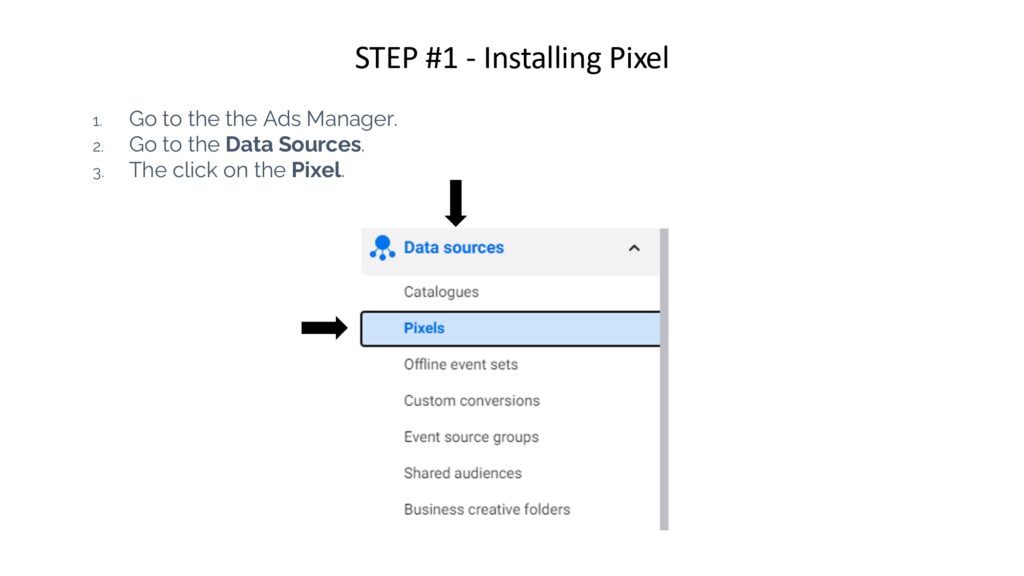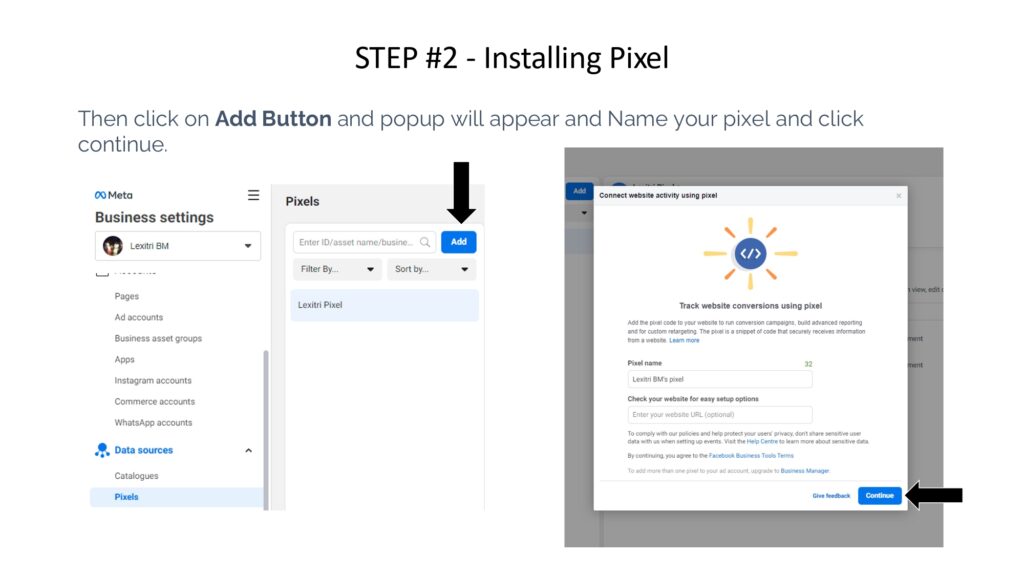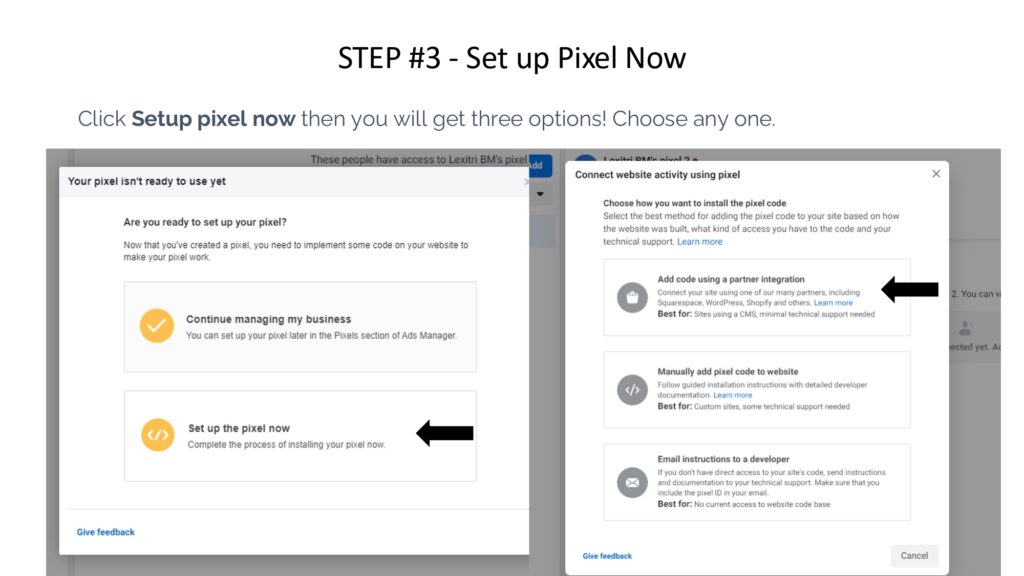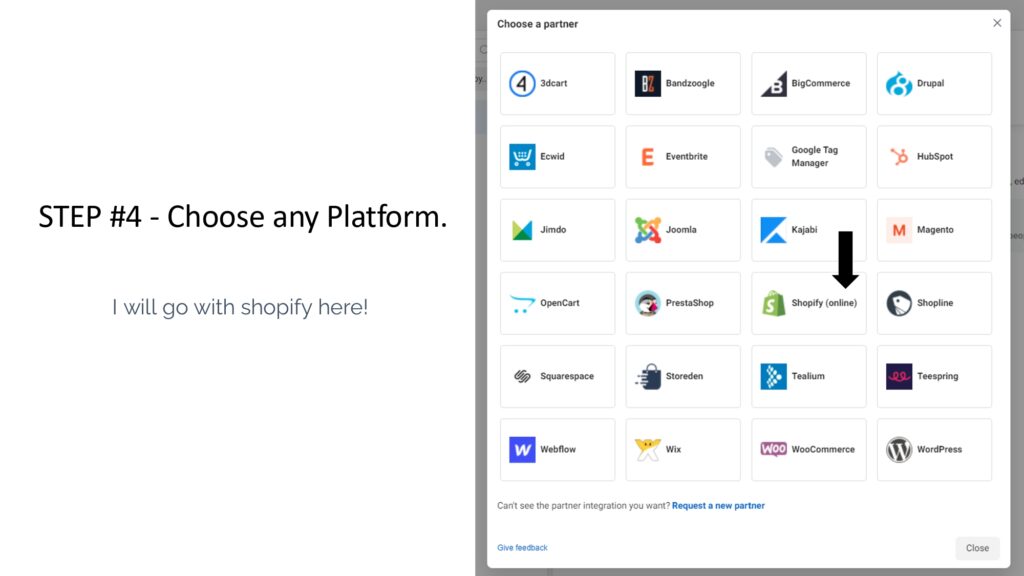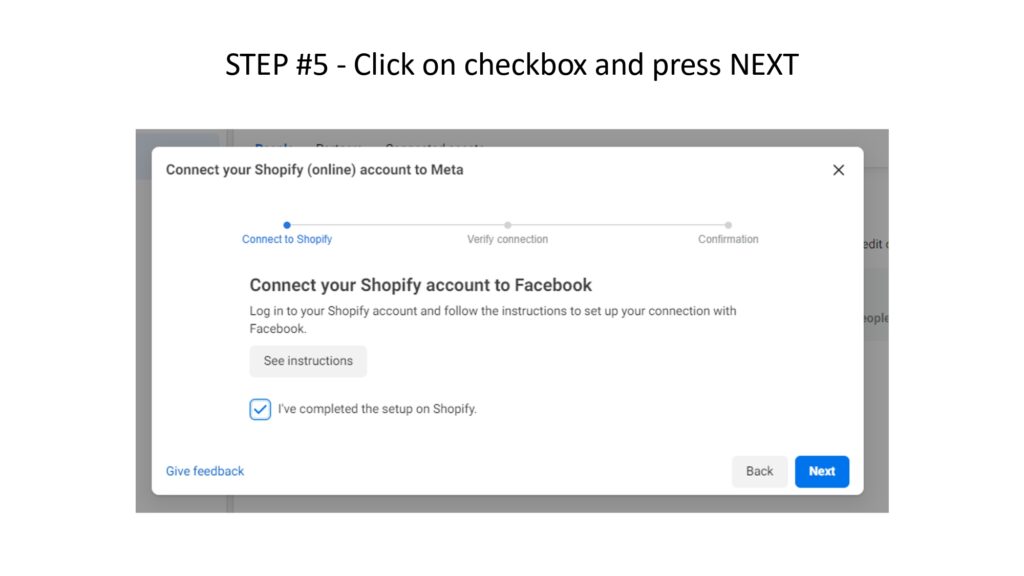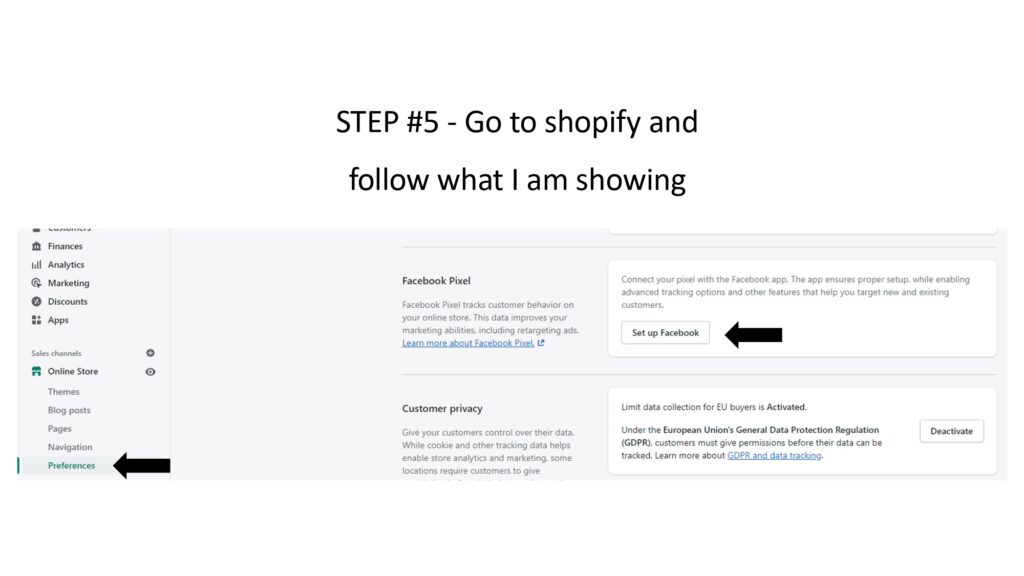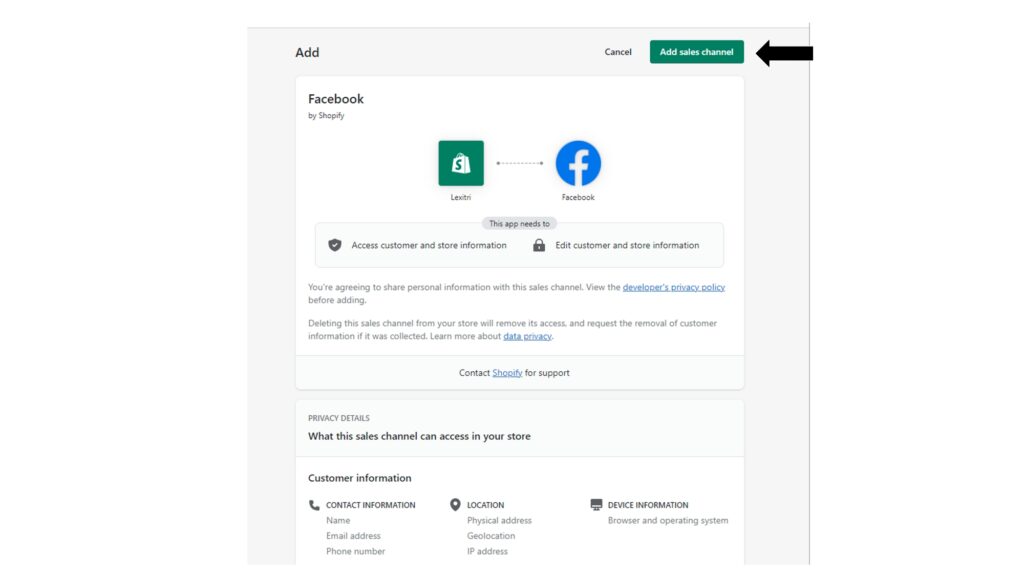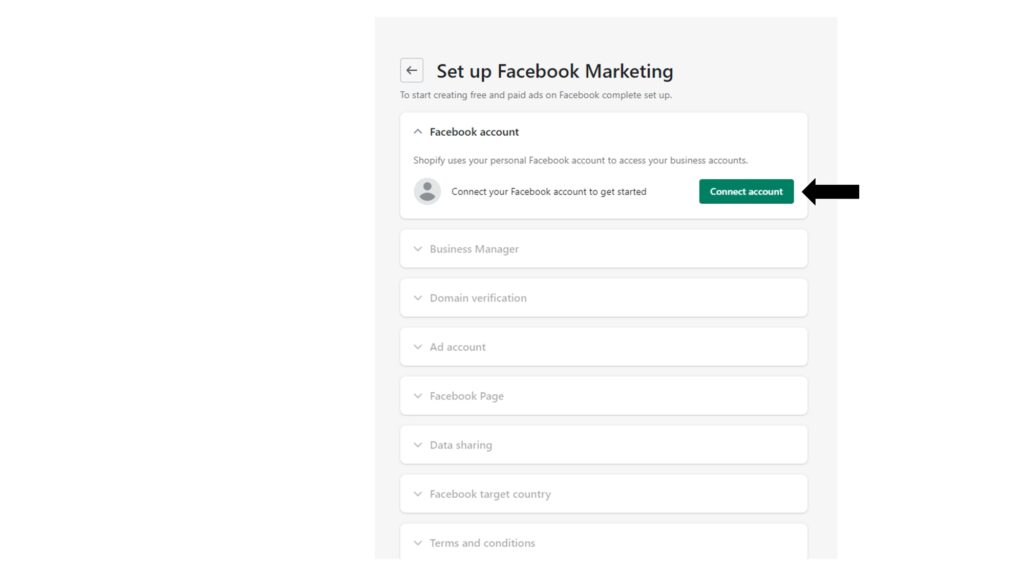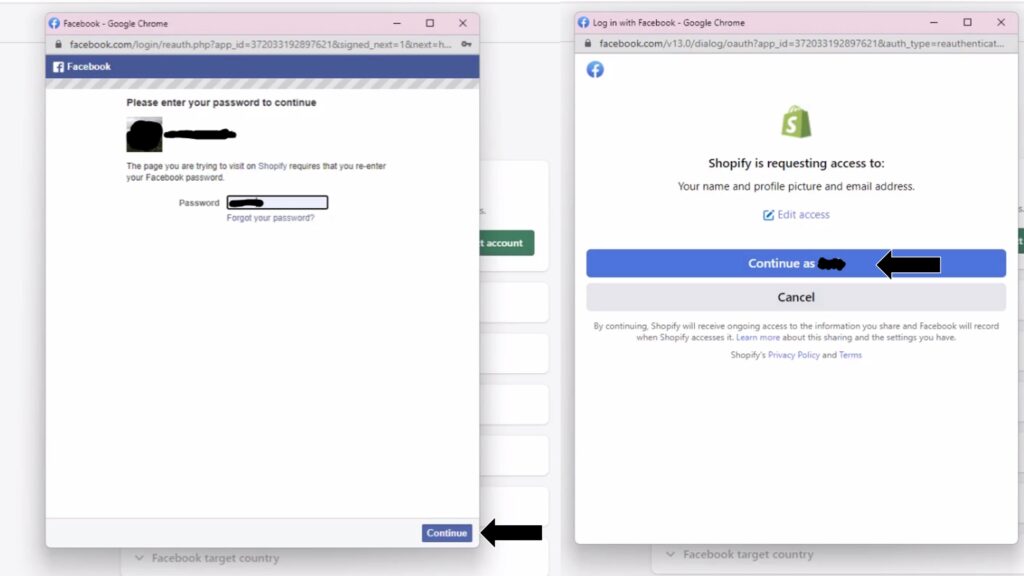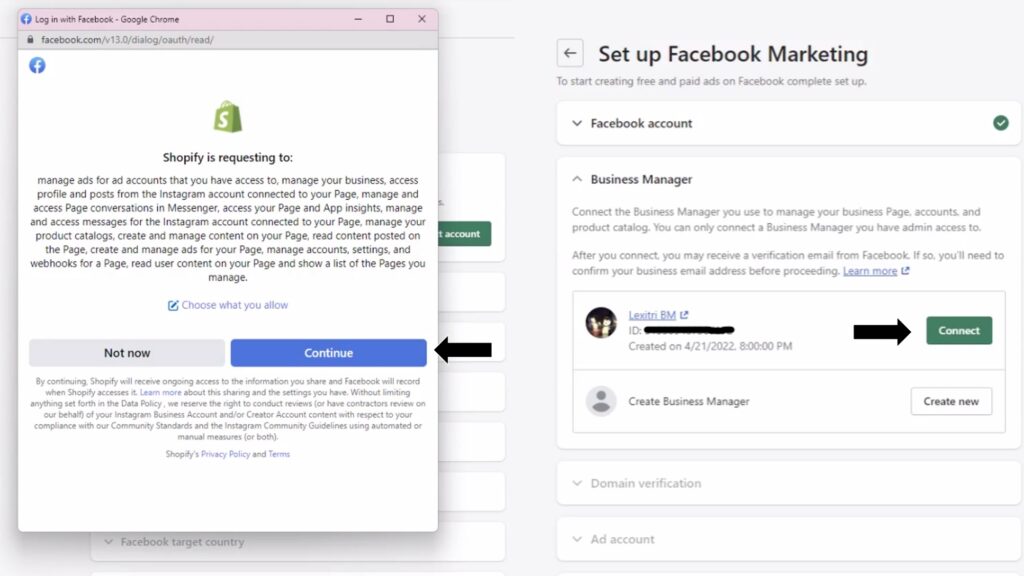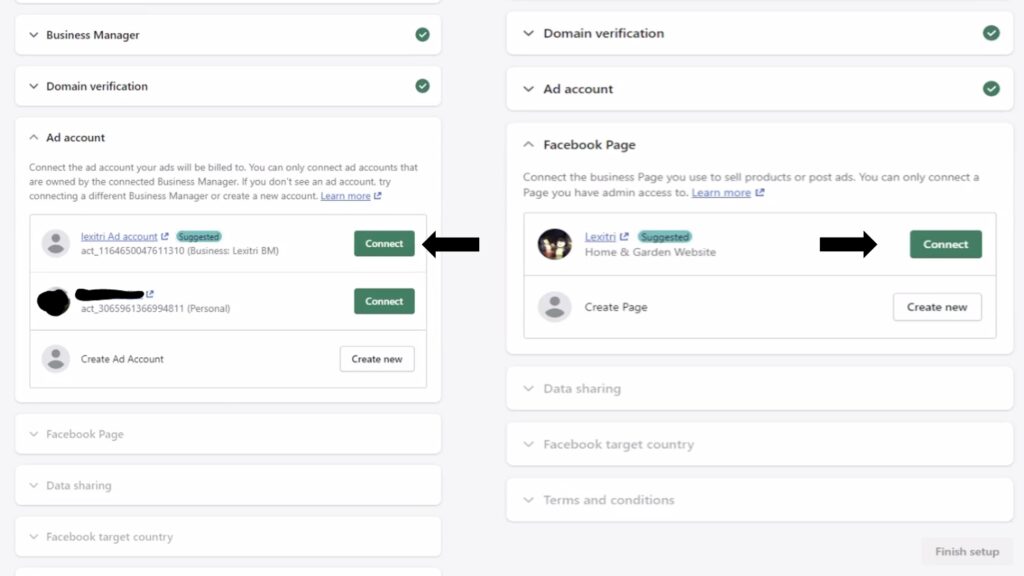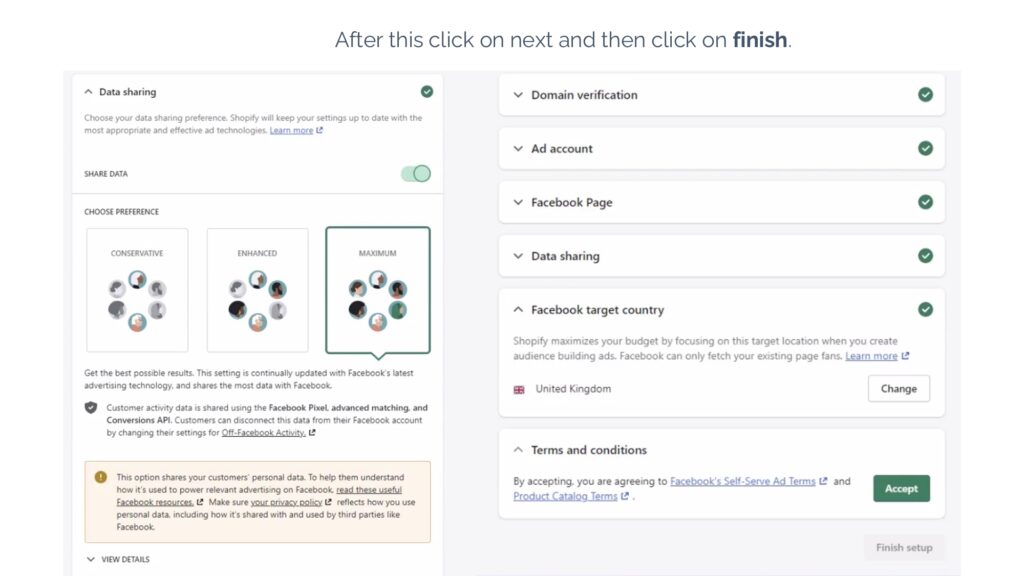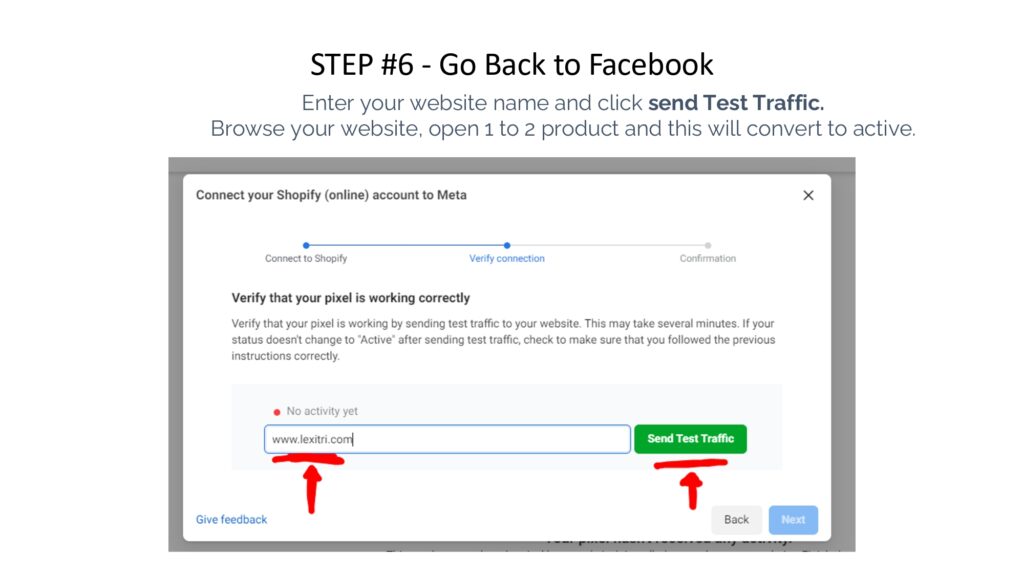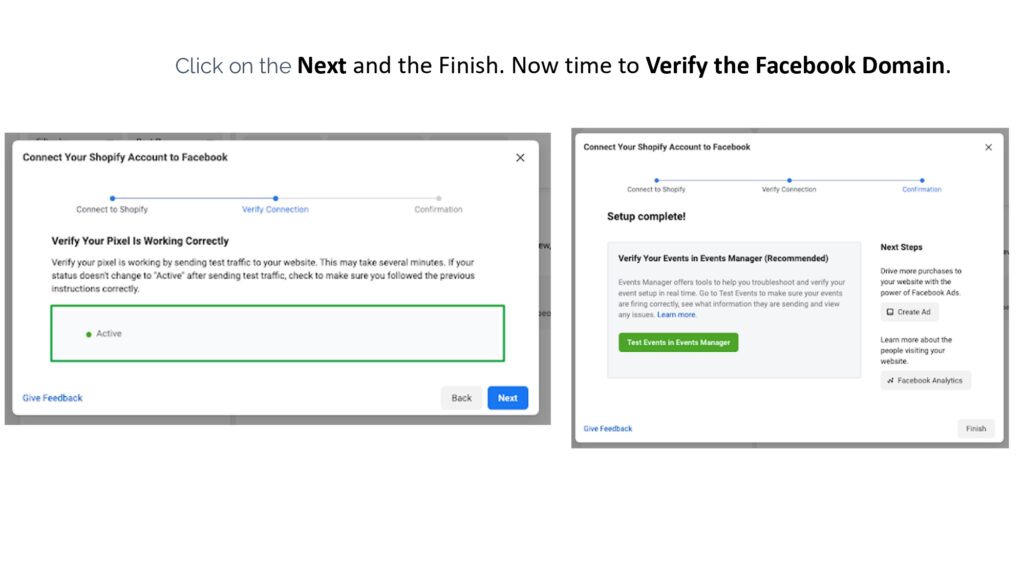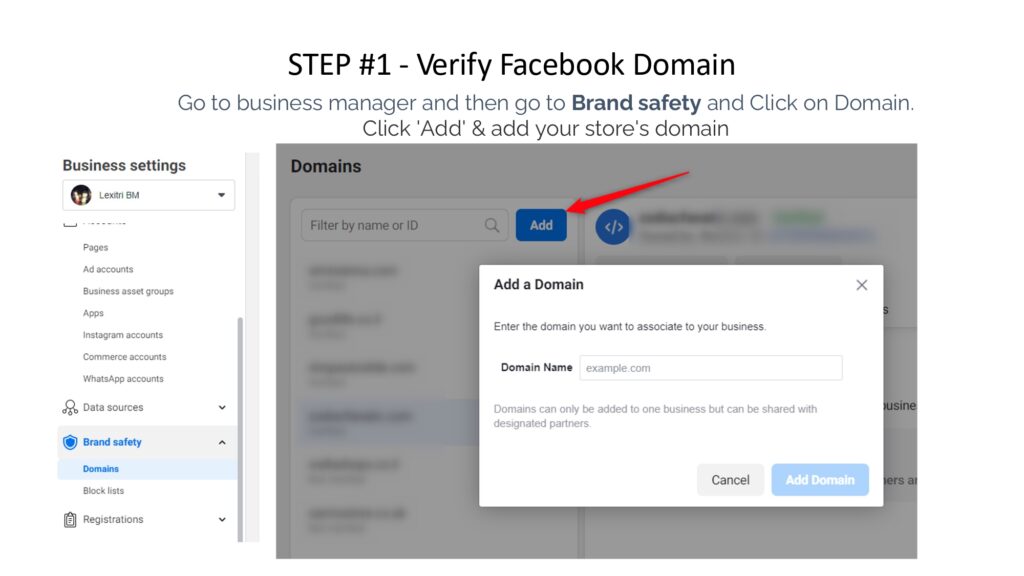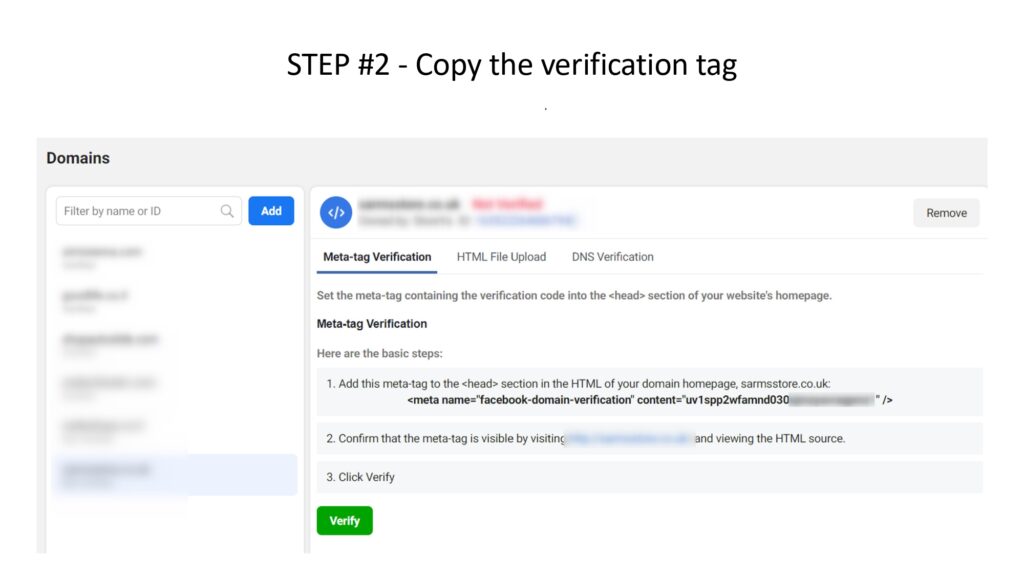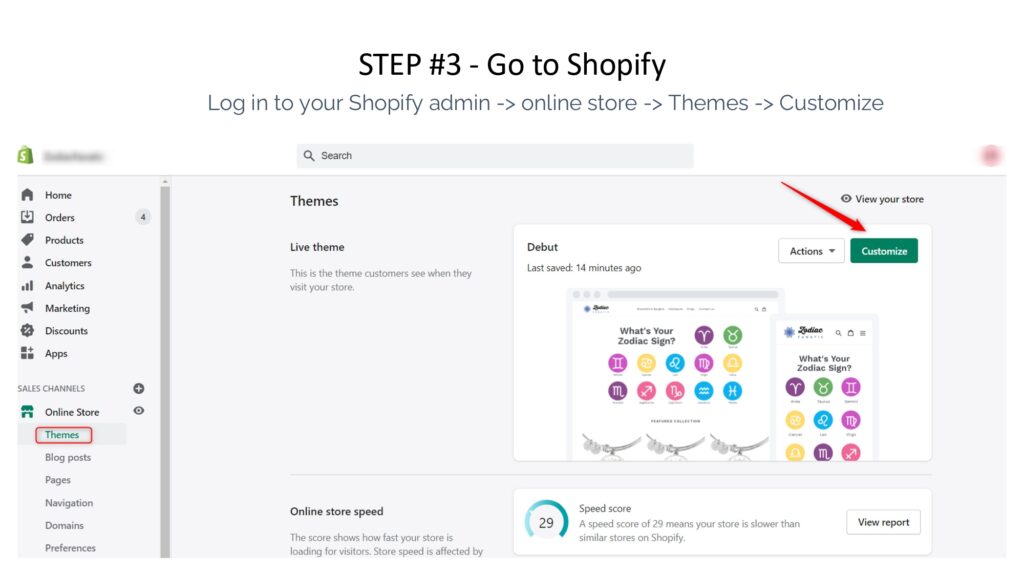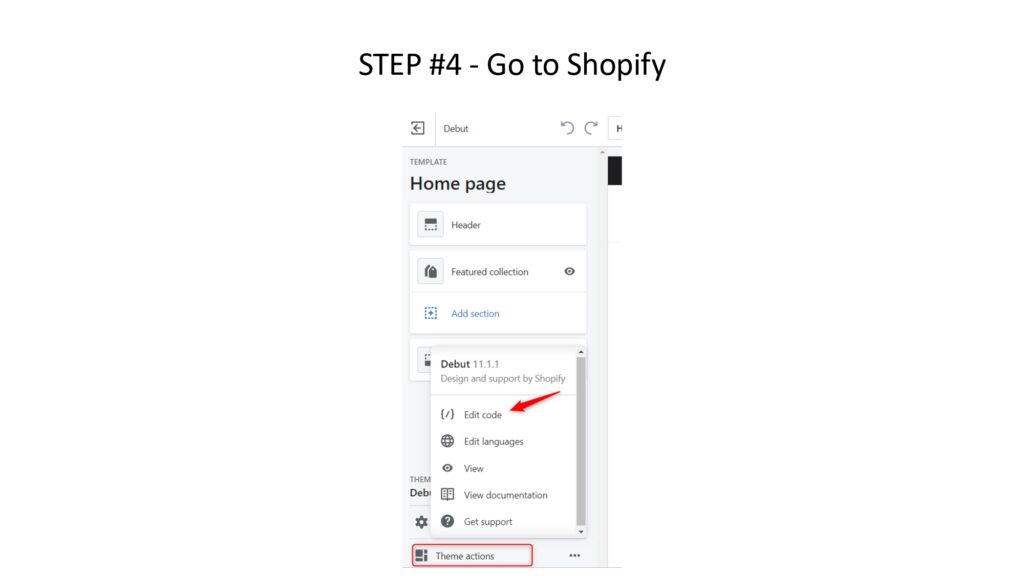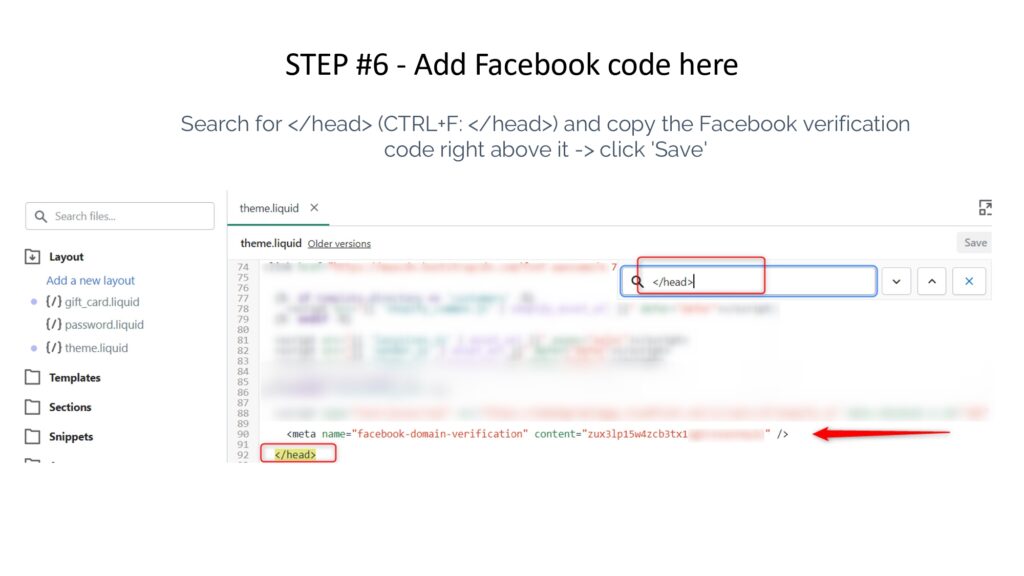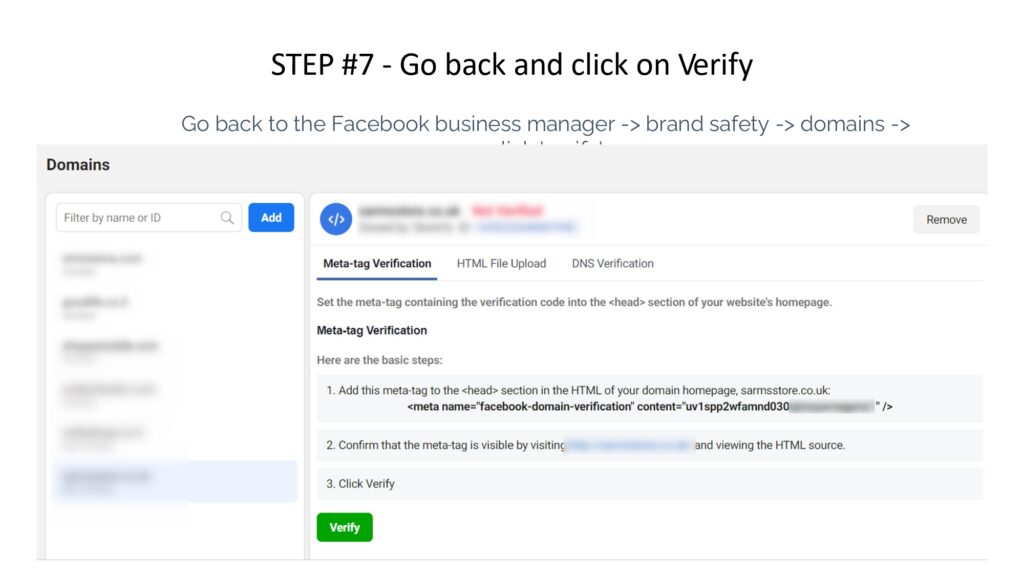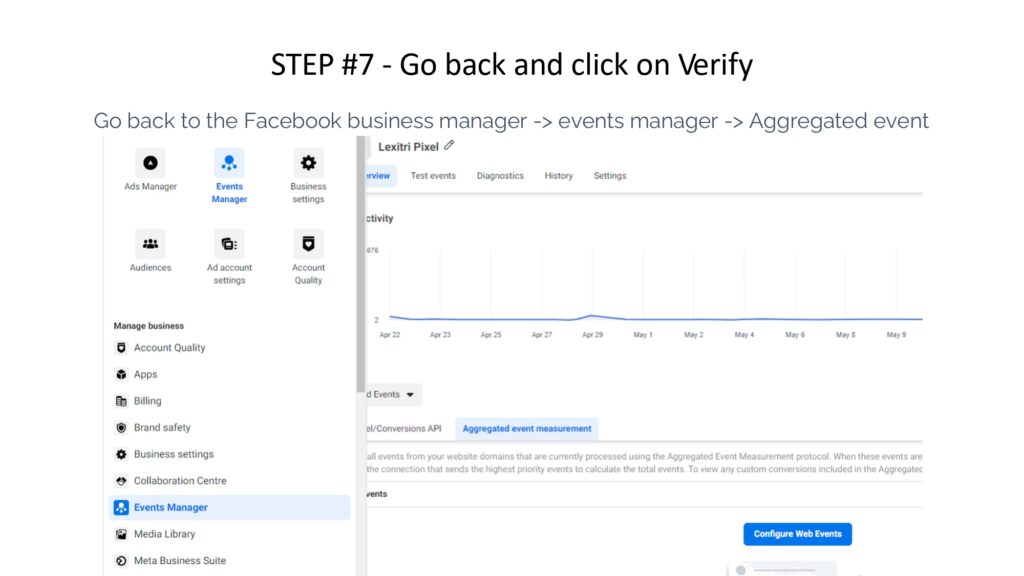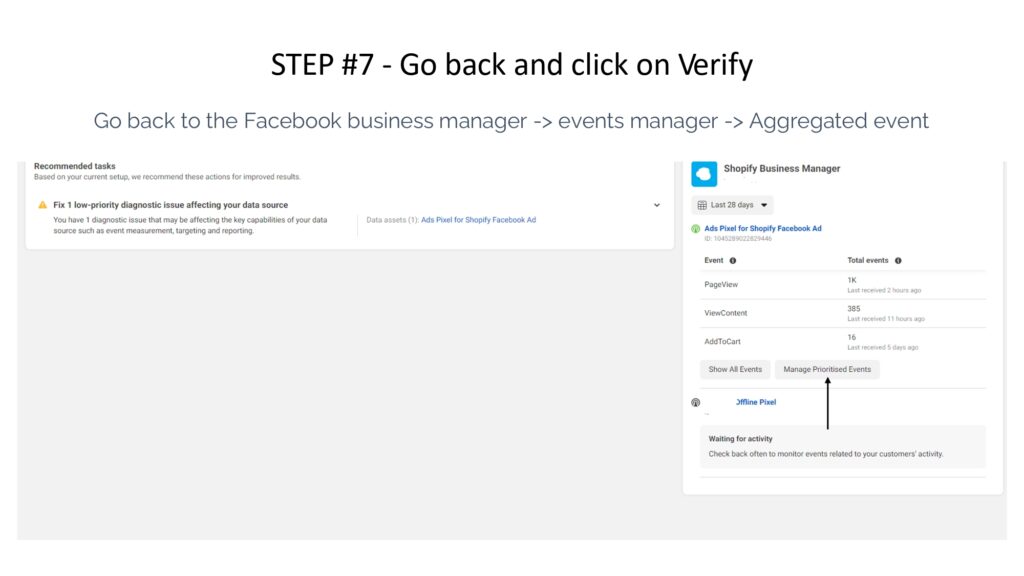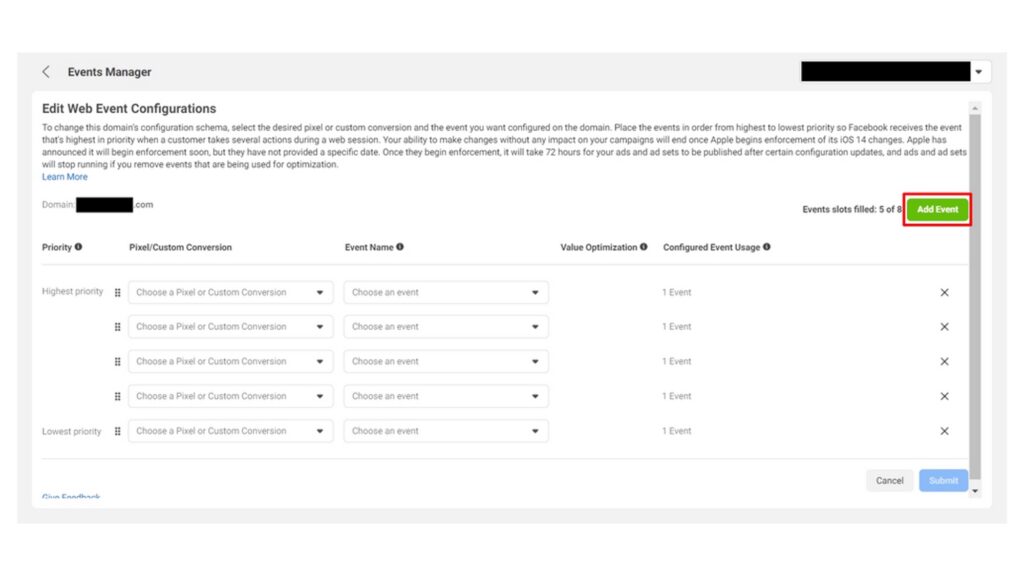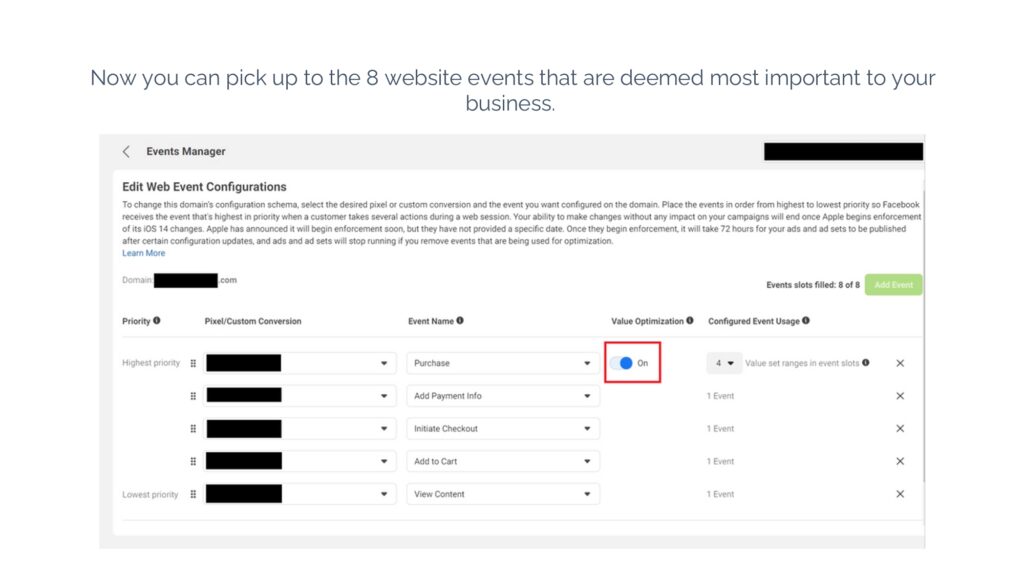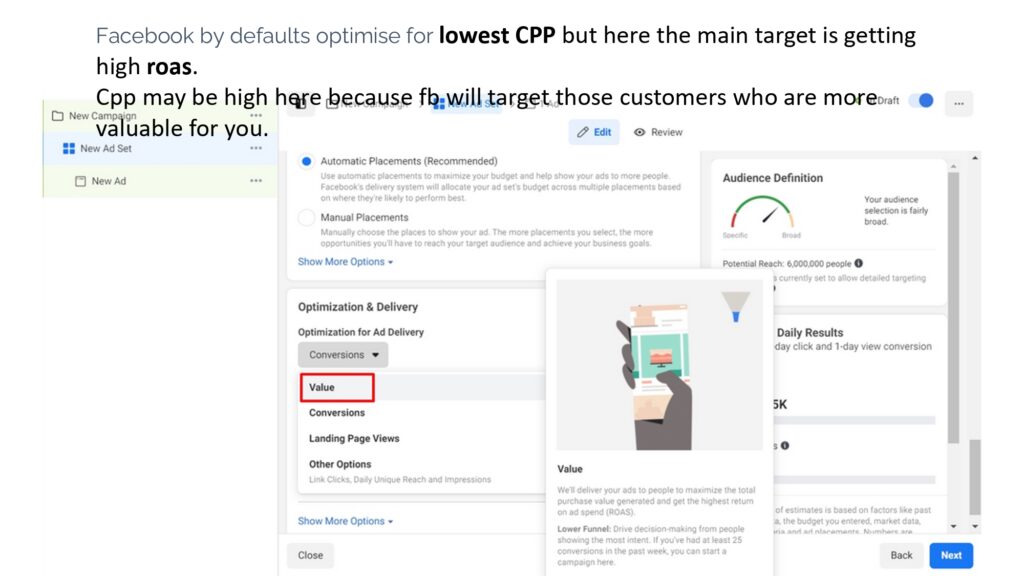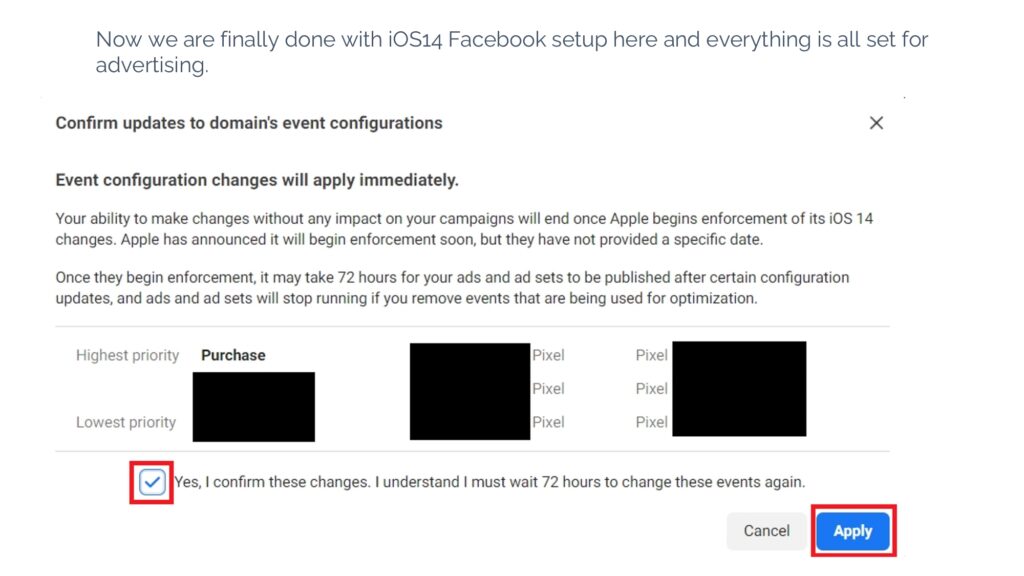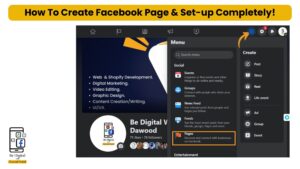Hey there, fellow digital adventurers! Are you ready to unlock the mysteries of meta pixels and take your online presence to the next level? Well, you’re in luck because today, I’m going to let you in on a little secret—a step-by-step guide to setting up meta pixels and checking them like a pro. So grab your favorite beverage, cozy up in your favorite spot, and let’s dive into the wonderful world of meta pixels!
Table of Contents
What is Pixels?
Pixel is an analytics tool that allows you to measure the effectiveness of your ads and understand the actions people take on your website or store.
What Are Meta Pixels?
First things first, let’s talk about what exactly meta pixels are and why they’re so darn important. In simple terms, meta pixels are snippets of code that you add to your website to track visitor behavior and gather valuable data. Think of them as tiny spies that lurk in the shadows, quietly observing every click, scroll, and interaction on your site.
Why Do You Need Meta Pixels?
Now, you might be wondering, why do I need these sneaky little spies on my website? Well, my friend, meta pixels are the key to unlocking a treasure trove of insights about your audience and their behavior. With meta pixels in place, you can track conversions, measure the effectiveness of your marketing campaigns, and optimize your website for better performance—all with the power of data!
Setting Up Meta Pixels: Step by Step;
Now that you understand the importance of meta pixels, let’s get down to business and set them up on your website. Don’t worry, I’ll guide you through it step by step:
Choose Your Platform: The first step is to choose a platform for setting up your meta pixels. Popular options include Facebook, Google, and LinkedIn. For the purposes of this guide, we’ll focus on setting up Facebook meta pixels.
Create a Facebook Business Manager Account: If you haven’t already, create a Facebook Business Manager account. This will serve as your central hub for managing all things related to your business on Facebook.
Generate Your Meta Pixel Code: Once you’re logged into your Facebook Business Manager account, navigate to the “Pixels” section and click on “Set Up Pixel.” Follow the prompts to generate your meta pixel code.
Add the Code to Your Website: Now comes the fun part—adding the meta pixel code to your website. Depending on your website platform, this can usually be done by inserting the code into the header or footer of your site. Don’t worry, most platforms have plugins or integrations that make this process a breeze.
Verify Installation: Once you’ve added the code to your website, it’s time to verify that it’s working correctly. You can do this by using the Facebook Pixel Helper browser extension or by checking the events tab in your Facebook Business Manager account.
Guide By Images Part 1:
How to Check Your Meta Pixels After Setup;
Congratulations, you’ve successfully set up your meta pixels! But wait, there’s more—now it’s time to learn how to check them like a pro. Here’s how:
First, you need to download an Extension called Meta Pixel Helper click below to Download,
-
Event Testing: Start by testing various events on your website, such as page views, button clicks, form submissions, and purchases. This will ensure that your meta pixels are tracking correctly and capturing the data you need.
-
Use Analytics Tools: Take advantage of analytics tools such as Facebook Analytics and Google Analytics to gain deeper insights into your website traffic, audience demographics, and conversion metrics. These tools can help you make informed decisions about your marketing strategies and optimize your website for better performance.
-
Monitor Performance: Keep a close eye on your meta pixel data over time to monitor performance trends and identify areas for improvement. Look for patterns, anomalies, and opportunities to refine your marketing efforts and maximize your return on investment.
Conclusion:
And there you have it, folks—a secret free guide to setting up meta pixels step by step and checking them like a pro. With the power of meta pixels at your fingertips, you’ll have the insights you need to supercharge your online presence and take your business to new heights of success. So go forth, dear reader, and enhance the power of data-driven marketing on the world!
Freequently Asked Questions (FAQs);
What are some common events that can be tracked with meta pixels? Some common events that can be tracked with meta pixels include page views, button clicks, form submissions, purchases, and more.
Can I use meta pixels to track conversions from my Facebook ads? Absolutely! Meta pixels allow you to track conversions from your Facebook ads, giving you valuable insights into the effectiveness of your advertising campaigns.
Do I need coding skills to set up meta pixels on my website? Not necessarily! Most website platforms have plugins or integrations that make it easy to add meta-pixel code to your site without any coding skills required.
How often should I check my meta pixel data? It’s a good idea to check your meta pixel data regularly, at least once a week, to monitor performance trends and identify any issues that need to be addressed.
Can I use meta pixels to retarget website visitors with personalized ads? Absolutely! Meta pixels allow you to create custom audiences based on website visitor behavior, which you can then use to retarget with personalized ads on Facebook and other platforms.