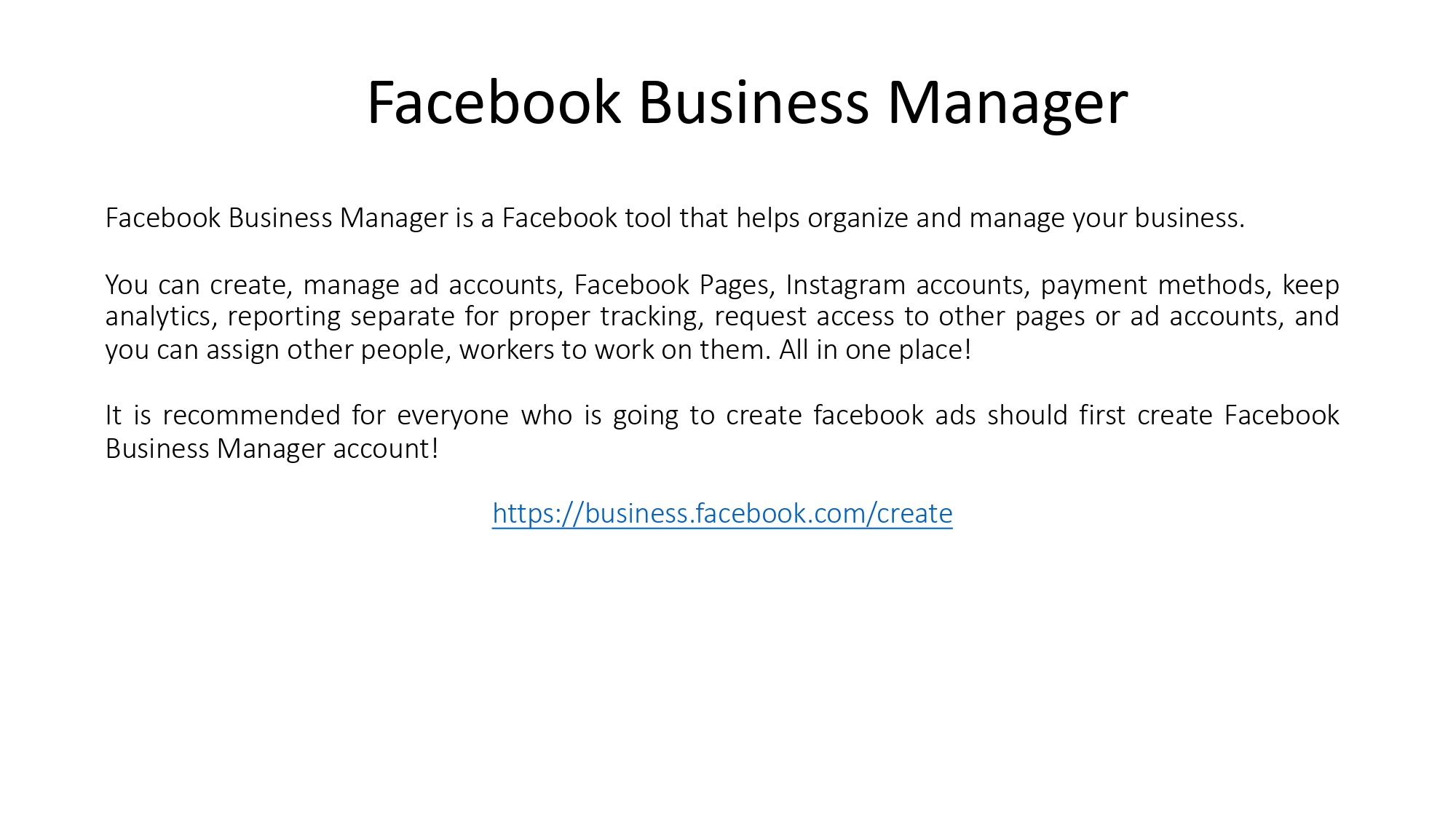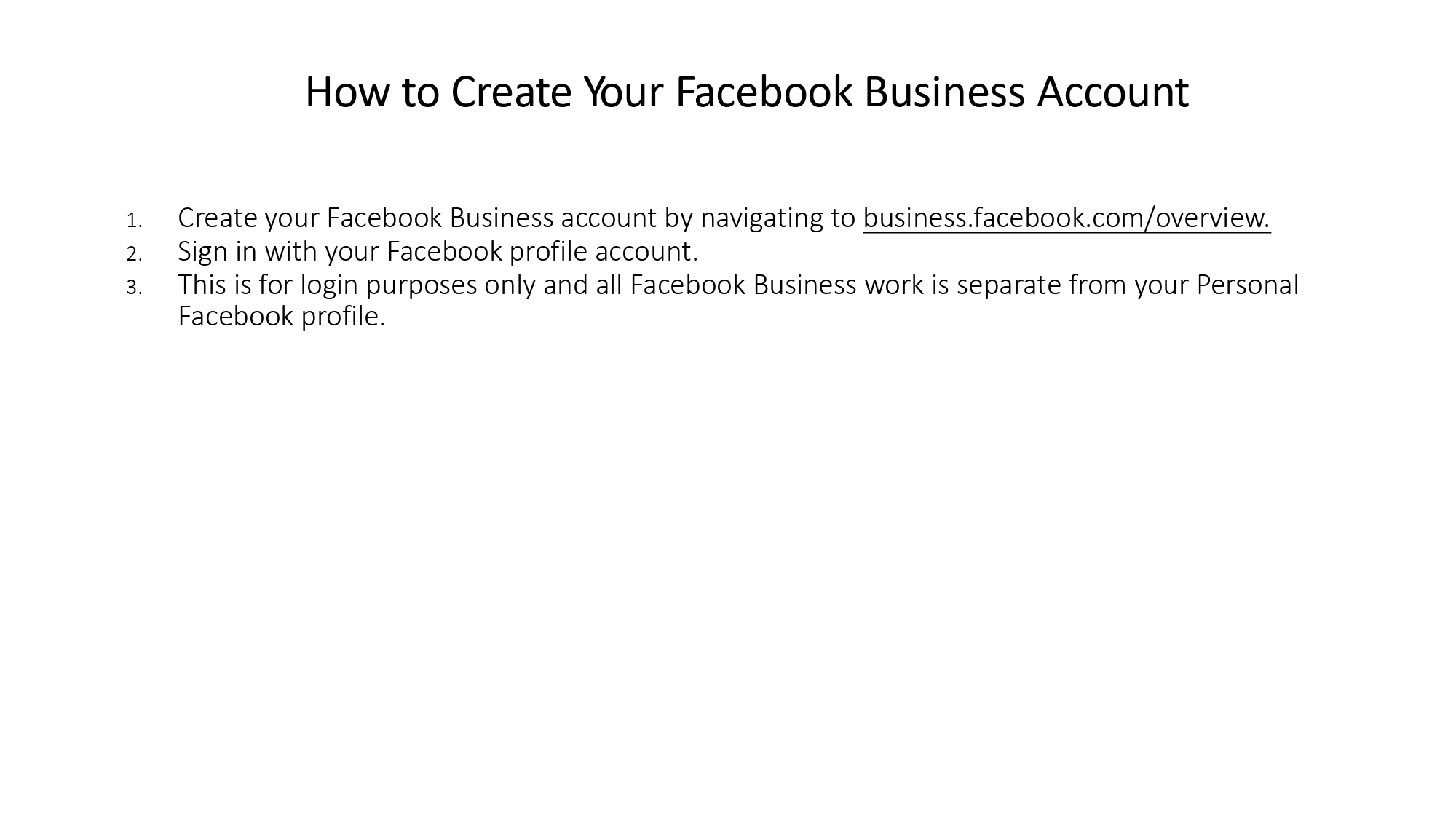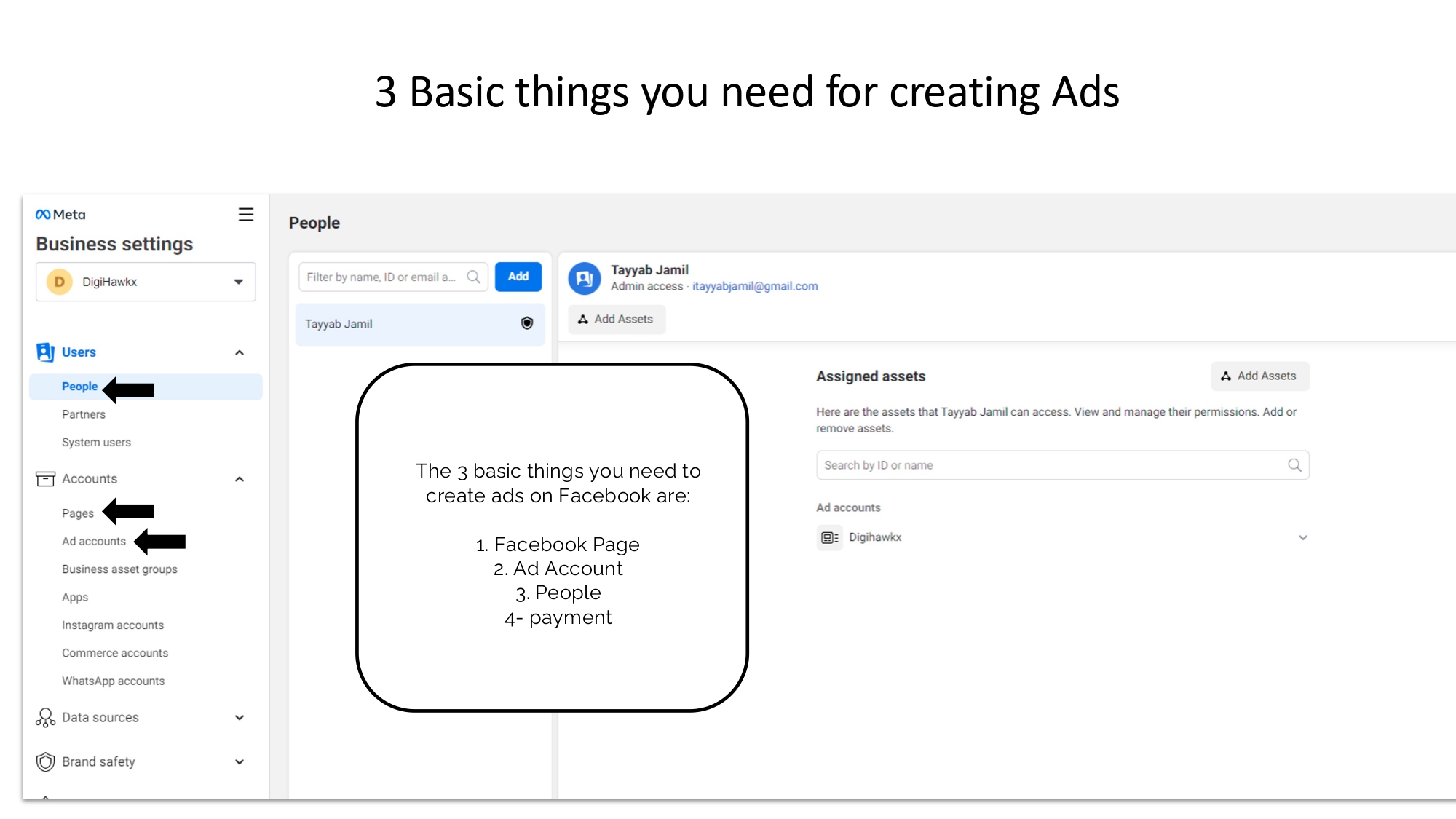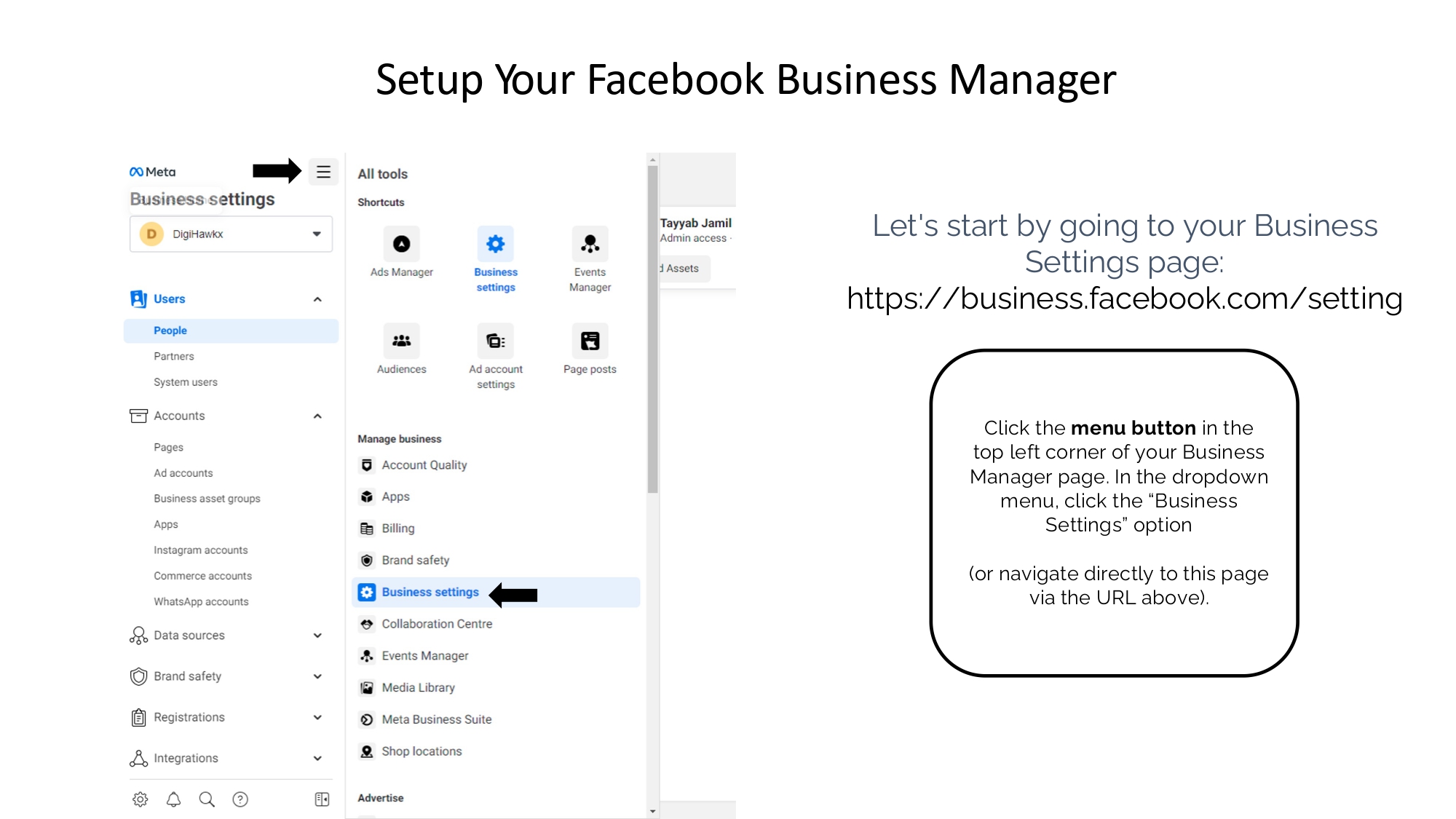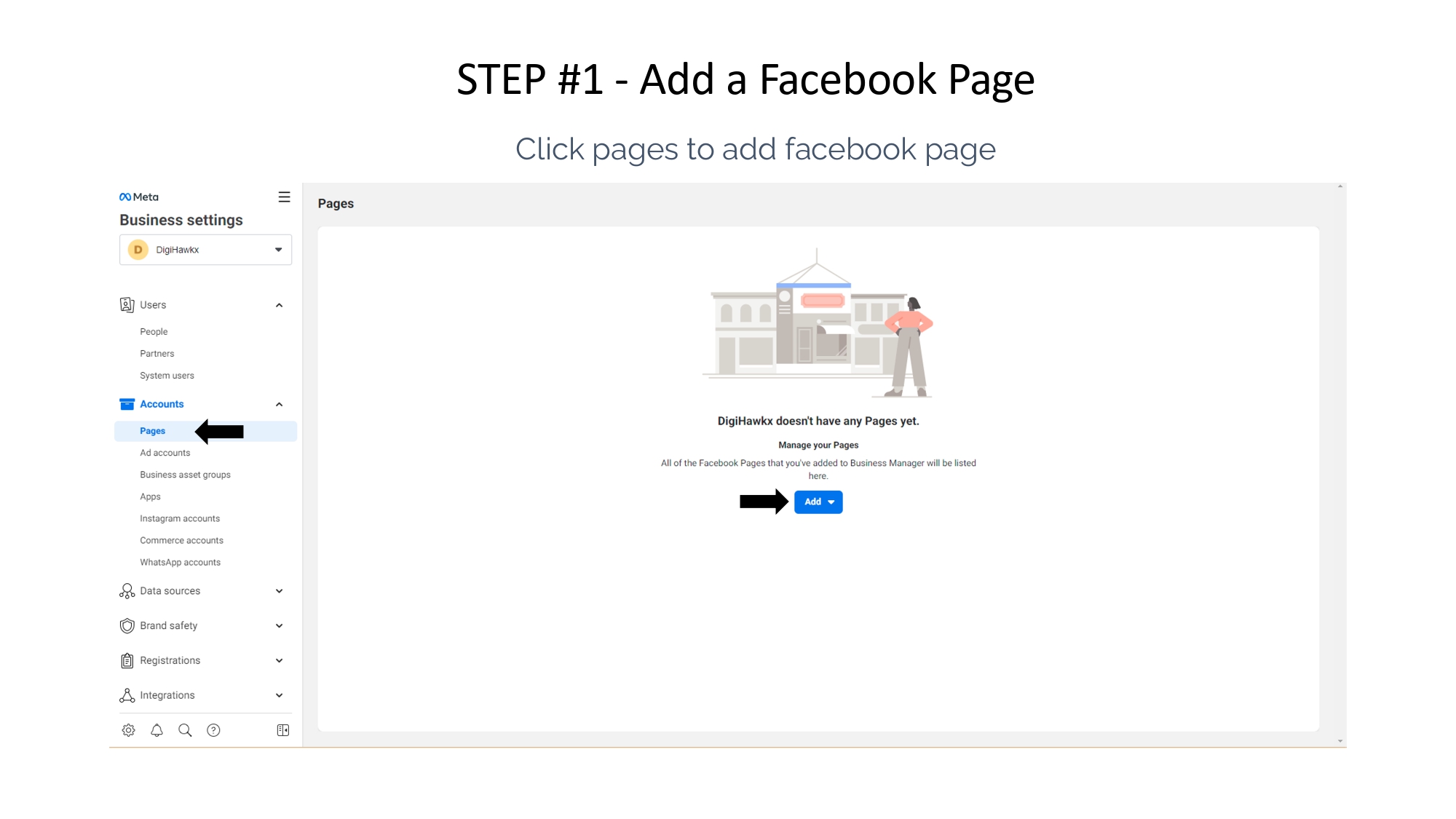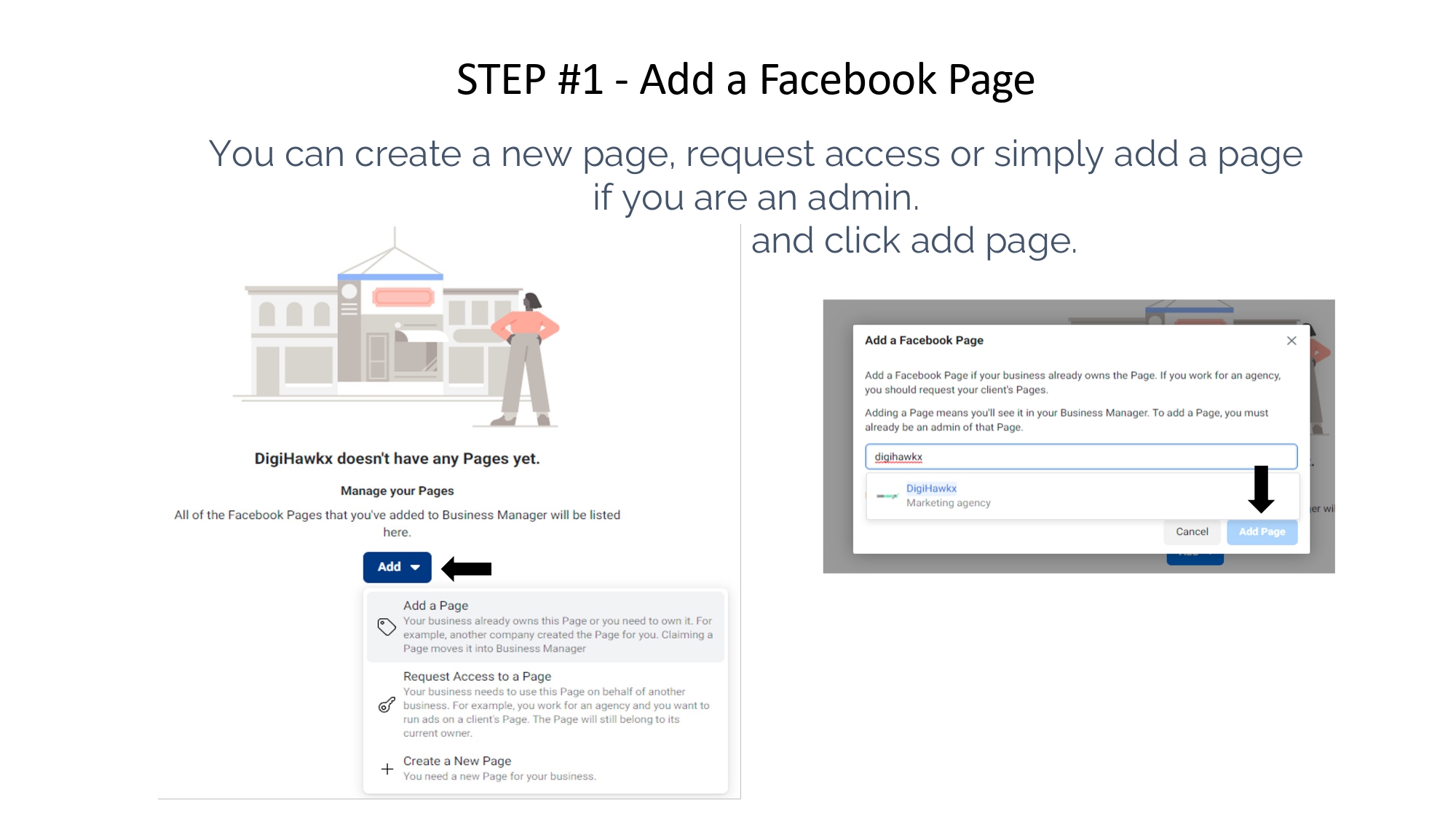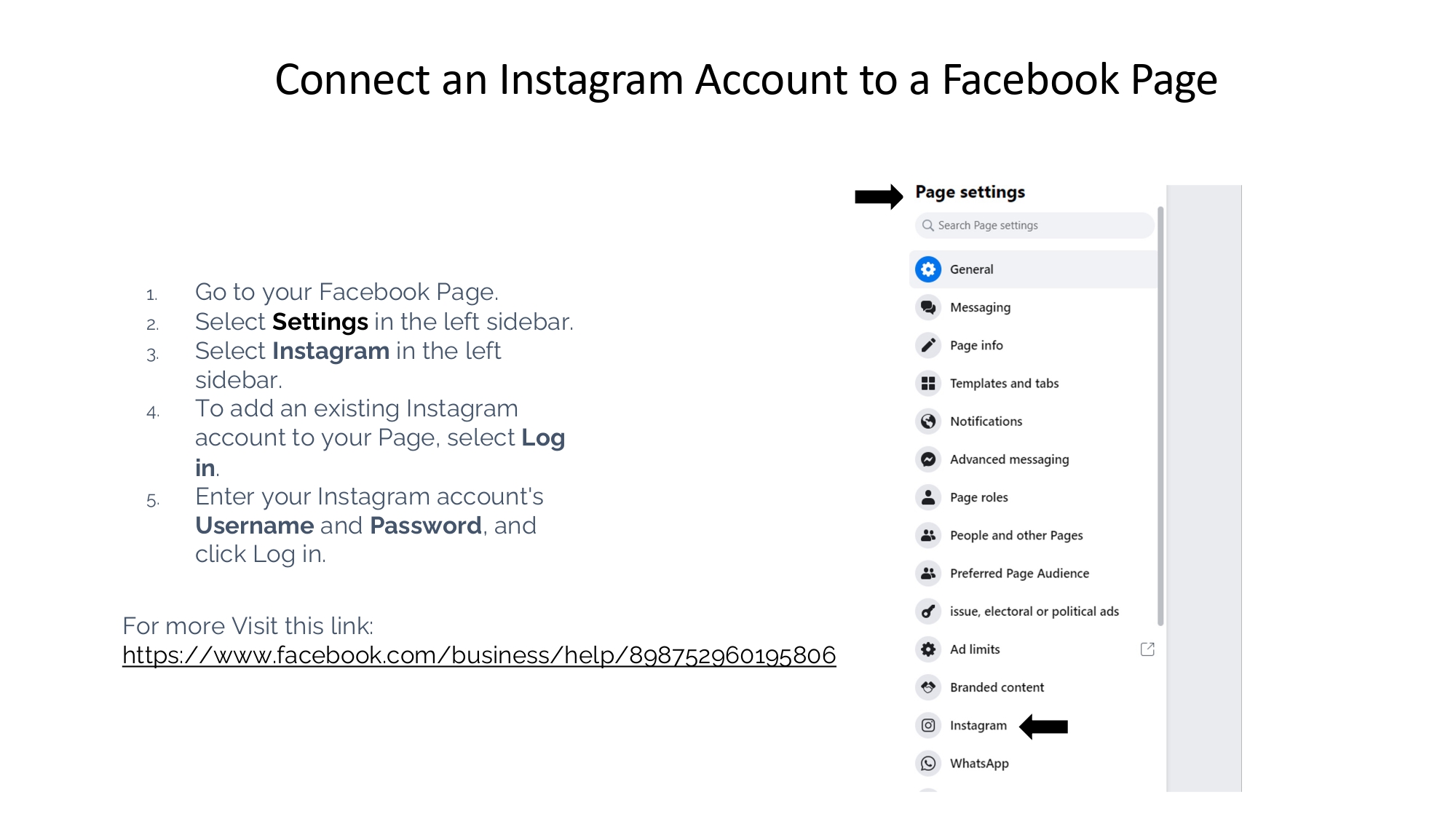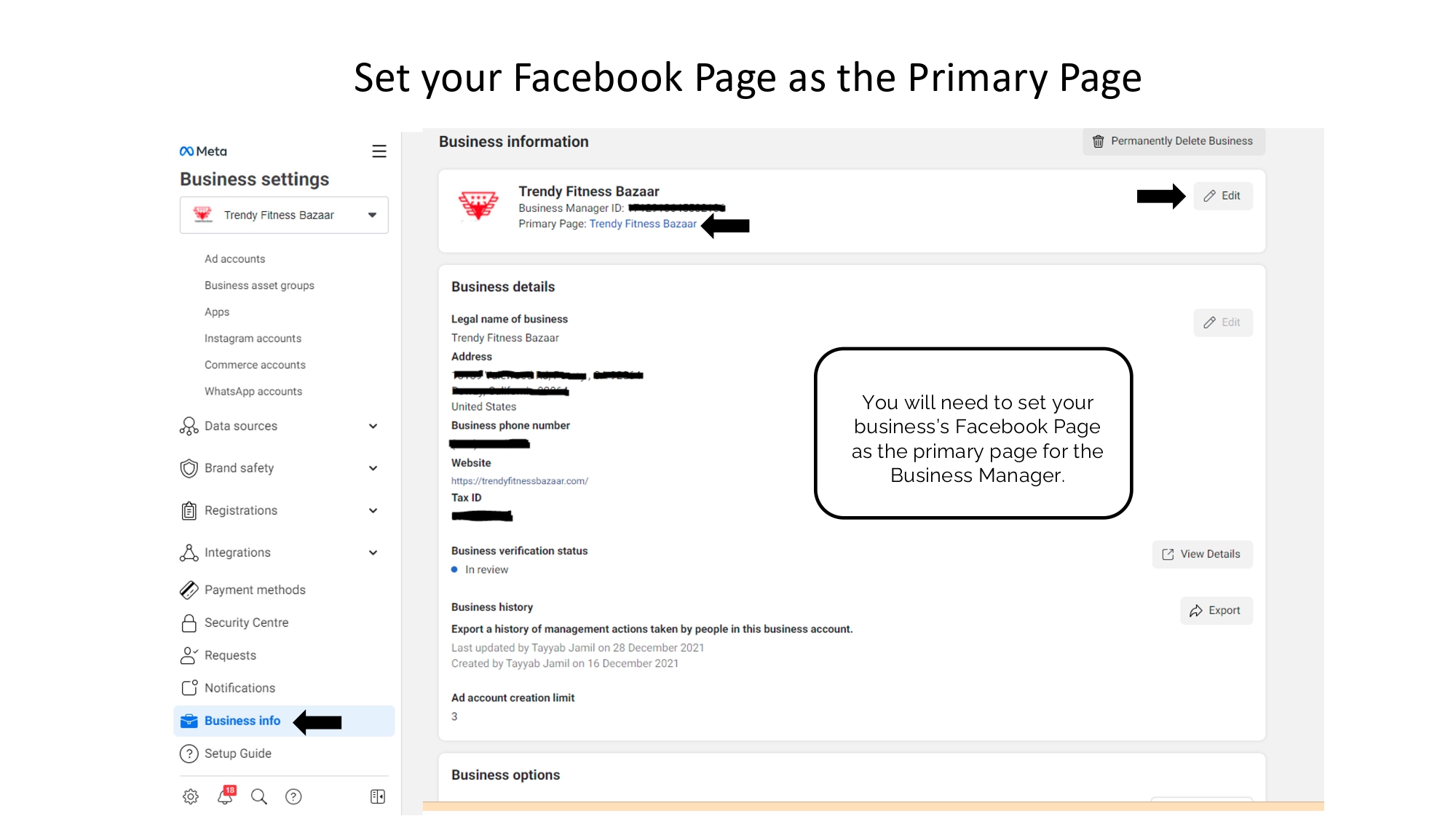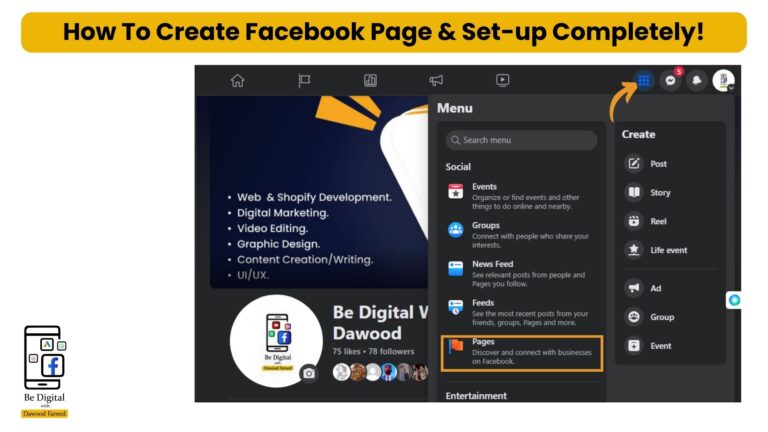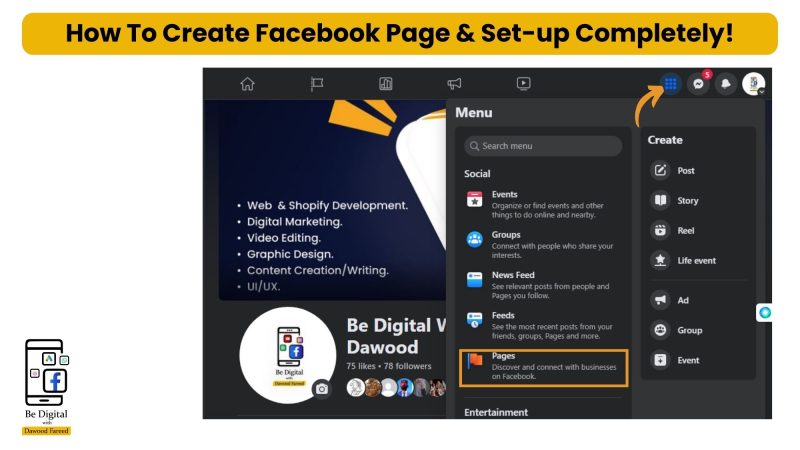
Welcome to the world of social media! In today’s digital age, having a strong online presence is essential for businesses, organizations, and individuals alike. And what better way to establish your presence than by creating a Facebook page? In this comprehensive guide, we’ll walk you through the step-by-step process of creating a Facebook page and configuring all the settings to ensure optimal performance. So, grab your computer or smartphone with coffee, and let’s dive into the exciting world of Facebook page creation!
Table of Contents
On Mobile:
- 1. On mobile,
- Open the Facebook app
- Tap your profile picture to open Menu
- Tap Pages
- Tap Create at the top left
- Enter your Page name, and click Next
- Search for a category or choose one of the Popular categories
- Tap Create
On PCs/Laptops:
- Log in to Facebook On the left side, click Pages
- Below Your Pages and profiles, click Create new Page
- Enter the Page name and Category
- Click Create Page
Introduction:
Are you ready to make your mark on the world’s largest social media platform? Creating a Facebook page is not only easy but also essential for businesses, brands, and creators looking to connect with their audience and build a loyal following, It is very important for all businesses. In this guide, we’ll break down the process into simple, easy-to-follow steps, so you can create your Facebook page like a pro and configure all the settings to maximize its effectiveness.
Step 1: Getting Started:
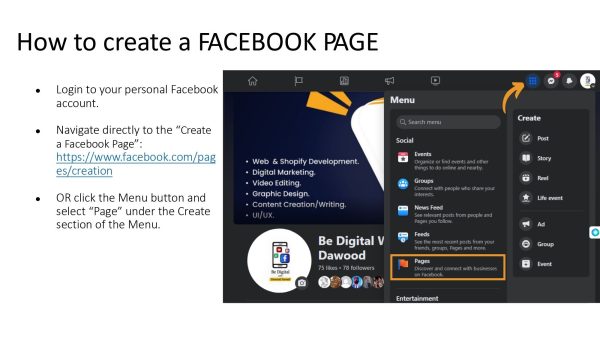
To kick things off, log in to your personal Facebook account. If you don’t have one yet, you’ll need to sign up for one. Once you’re logged in, navigate to the top-right corner of the screen and click on the down arrow to access the drop-down menu. From there, select “Create Page” to begin the process of creating your Facebook page.
Step 2: Choose A Page Type/Category:
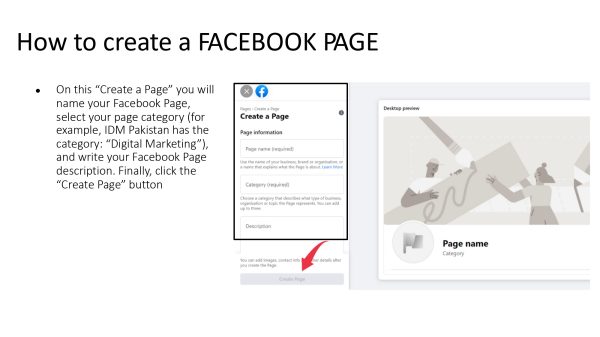
Next, you’ll need to choose a page type that best fits your business or organization. Facebook offers several options, including:
- Business or Brand: Ideal for businesses, brands, and organizations looking to promote products or services.
- Community or Public Figure: Perfect for public figures, artists, nonprofits, and community organizations.
- Cause or Community: Designed for nonprofits, charities, and community initiatives.
Select the option that best describes your page’s purpose and proceed to the next step.
Step 3: Add Basic Informations:
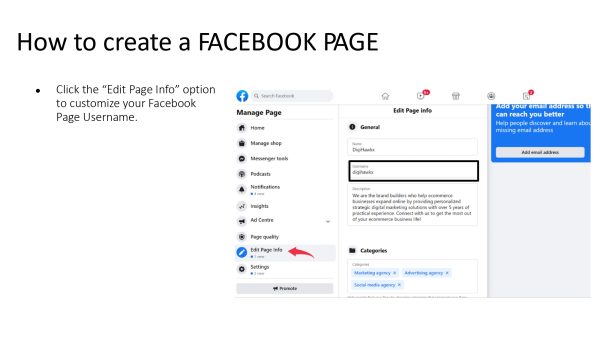
Now it’s time to add some basic information about your page. This includes:
- Page Name: Choose a name that accurately reflects your brand or organization.
- Category: Select a category that best describes your page’s niche or industry.
- Description: Write a brief description that summarizes what your page is about and what visitors can expect to find.
Once you’ve filled out the required fields, click on “Create Page” to create your Facebook page.
Step 4: Customize Your Page:
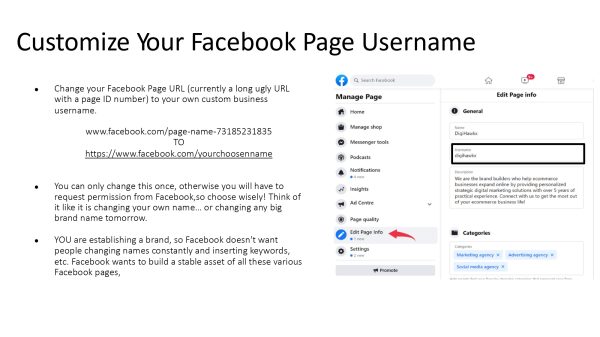
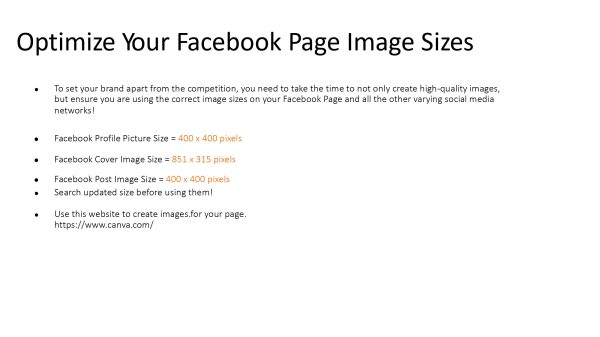
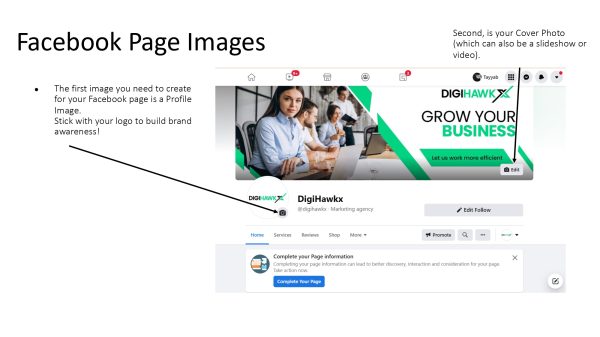
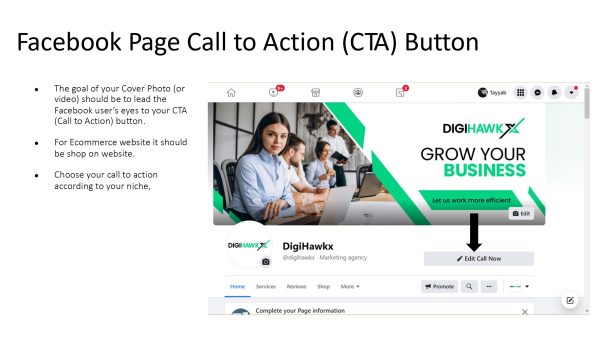
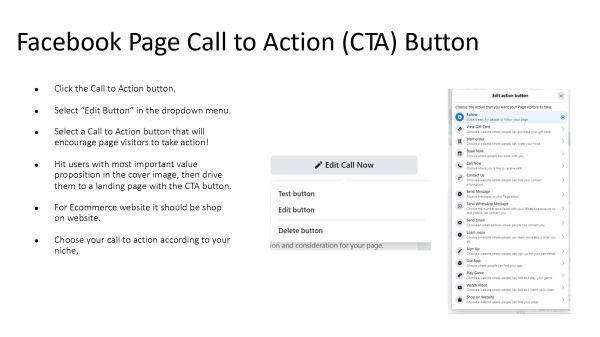
Congratulations, you’ve created your Facebook page! Now it’s time to customize it to make it stand out. Here are some key areas to focus on:
- Profile Picture: Upload a high-quality profile picture that represents your brand or organization.
- Cover Photo: Choose a visually appealing cover photo that captures the essence of your page.
- About Section: Fill out the about section with detailed information about your business, including your website, contact information, and mission statement.
- Call-to-Action Button: Add a call-to-action button to encourage visitors to take action, such as visiting your website or contacting you.
Step 5: Configure Page Settings:
Last but not least, it’s time to configure your page settings to ensure it’s optimized for success. Here are some key settings to pay attention to:
- General Settings: Update your page’s visibility, messaging preferences, and tagging settings.
- Page Roles: Assign roles to team members to manage your page effectively.
- Notifications: Customize your notification settings to stay informed about page activity.
- Templates and Tabs: Choose a template and customize the tabs on your page to highlight important information.
Once you’ve configured all the settings to your liking, you’re ready to start sharing content, engaging with your audience, and growing your Facebook community!
Conclusion:
And there you have it—your comprehensive guide to creating a Facebook page and configuring all the settings for optimal performance. By following these simple steps, you can establish a strong online presence, connect with your audience, and achieve your business goals on the world’s largest social media platform. So, what are you waiting for? Get started today and watch your Facebook page flourish!
Is it free to create a Facebook page?
Yes, creating a Facebook page is free! Whether you’re a small business owner, a nonprofit organization, or an aspiring influencer, you can create a Facebook page at no cost. Simply follow the easy steps outlined in our guide to get started and watch your online presence grow.
- \\
Can I create a Facebook page without a personal account? Unfortunately, no. In order to create a Facebook page, you’ll need to have a personal Facebook account. This is because Facebook requires page admins to have a personal profile for security and verification purposes. Once you have a personal account, you can easily create and manage your Facebook page.
How do I create an organization page on Facebook? Creating an organization page on Facebook is quick and easy. Simply log in to your personal Facebook account, click on the down arrow in the top-right corner of the screen, and select “Create Page” from the drop-down menu. From there, choose the “Business or Brand” category and follow the prompts to fill out the necessary information about your organization.
How do I create a Facebook page without paying? Creating a Facebook page is completely free, and there’s no need to pay for anything unless you choose to run paid advertising campaigns or boost posts to reach a larger audience. With organic reach and engagement, you can grow your Facebook page without spending a dime. Simply focus on creating valuable content, engaging with your audience, and building a community around your brand or organization.
How to create a Facebook page on mobile: Simply open the Facebook app, tap on the menu icon, scroll down to “Pages,” and select “Create Page.” Follow the prompts to customize your page and start connecting with your audience on the go.
How to create a Facebook page for business: To create a Facebook page for your business, log in to your personal account, click on the down arrow, and select “Create Page.” Choose the “Business or Brand” category, fill out the required information, and voila—your business page is ready to go!
Public Facebook page: Create a public Facebook page by selecting the “Public Figure” or “Community or Public Figure” category when creating your page. This allows you to share updates, connect with followers, and reach a wider audience with your content.
Create Facebook page login: Log in to your Facebook account, click on the down arrow, and select “Create Page.” Follow the prompts to set up your page, customize it to your liking, and log in to start managing your page and engaging with your audience.
How to create a Facebook page on iPhone: Open the Facebook app on your iPhone, tap on the menu icon, scroll down to “Pages,” and select “Create Page.” Follow the prompts to set up your page, add a profile picture and cover photo, and start sharing content with your followers.
How to create a Facebook page with followers: Build a Facebook page with followers by creating engaging content, promoting your page through other channels, and interacting with your audience regularly. As your page grows, your follower count will increase organically.
Facebook business page: Set up a Facebook business page by logging in to your personal account, clicking on the down arrow, and selecting “Create Page.” Choose the “Business or Brand” category, fill out the necessary information, and start promoting your products or services to your audience.
How to create Facebook page on desktop: Visit Facebook.com on your desktop browser, click on the down arrow in the top-right corner, and select “Create Page.” Follow the prompts to customize your page, add a profile picture and cover photo, and start engaging with your audience.